The CHANCEN Portal for Education Partners
The CHANCEN portal for education partners helps our partners communicate with CHANCEN eG about applicants and keep an overview of supported students and signed contracts.
The CHANCEN portal for education partners helps our partners communicate with CHANCEN eG about applicants and keep an overview of supported students and signed contracts.
The CHANCEN portal for education partners helps us manage the collaboration between the CHANCEN community and its education partners.
As soon as an educational partnership is established, you as an educational partner will be able to access the CHANCEN portal. Here you can see supported degree courses, funded students and current applications.
Click here to access the CHANCEN portal for education partners!
Table of contents
How can I view the application status in the portal?
How can I set the status of an application?
How can I view the status of students?
How can I change the status of students?
Special case: students with more than one ISA – what do I need to be aware of?
How can I use bulk updates?
Your feedback on the education partner portal
Overview of ISA applications
To ensure a smooth application process, it is necessary that the university status of the applicants is regularly updated by you: if the status is not set by the education partner, the further application process is blocked.
Setting the application status
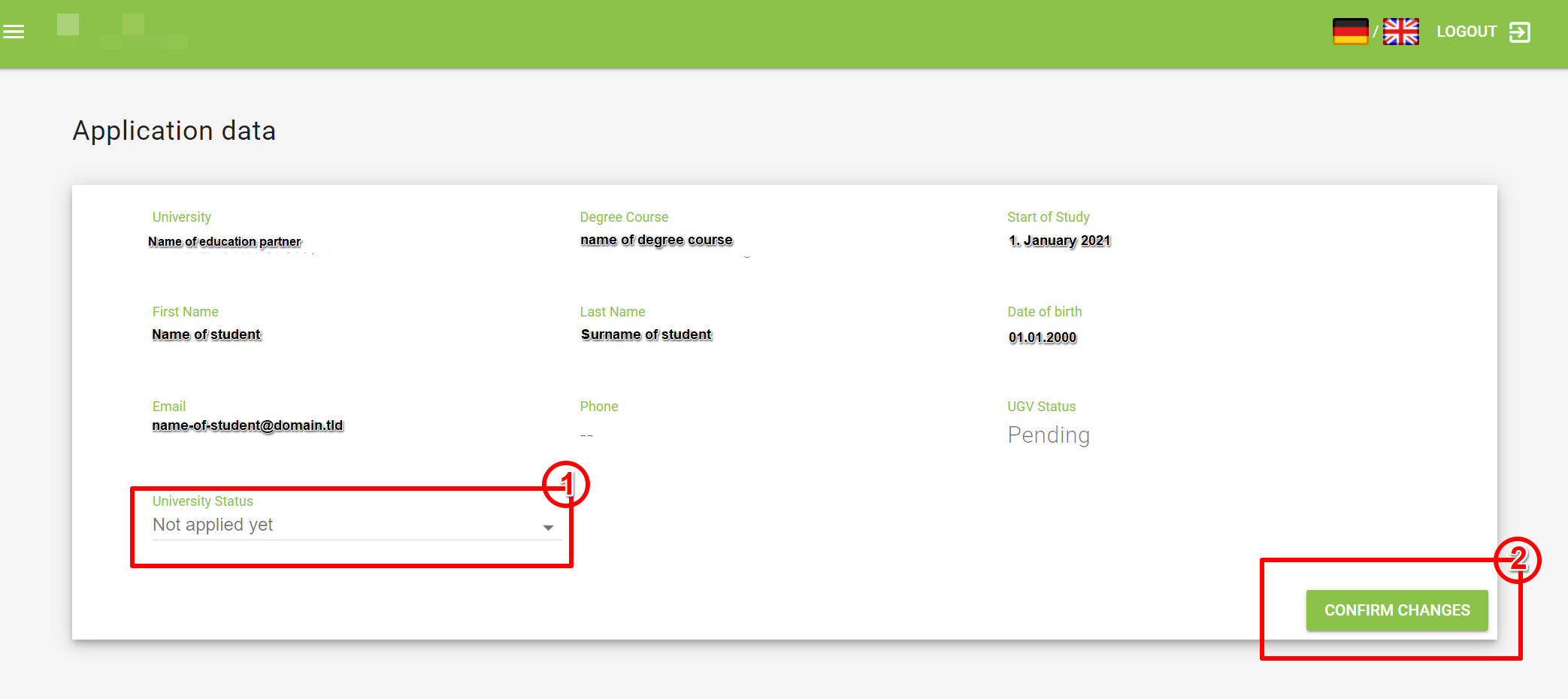
Overview of ISA students
Meaning of the contract status
To ensure a smooth repayment process, it is necessary that you update the university status of the students at least every semester. Especially in case of early graduations, dropouts, semesters off or abroad, we rely on your information.
Setting the student status
Meaning of university status
Some students have started (or graduated from) several degrees at your education institution and might therefore have signed several ISAs. In this case, please set the university status according to the most current degree financed by CHANCEN, even if the portal displays an already finished degree. We are working on making our portal more intuitive in this area.
You can use bulk updates to update status in the portal more quickly.
Conducting bulk updates
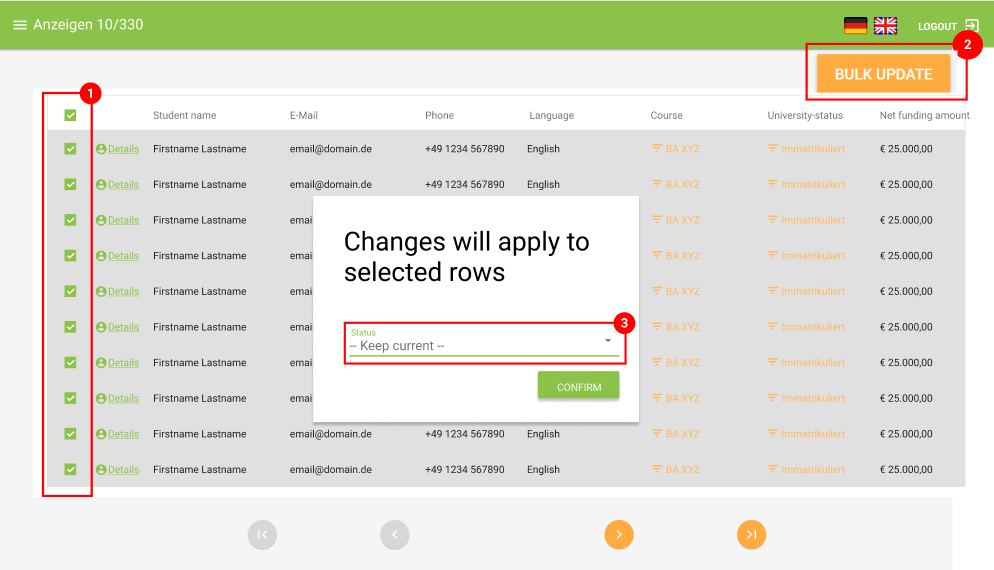
Unfortunately, it is currently only possible to display 10 persons on the same page. Please go through all pages when updating the status. We are working on enabling you to see more people on one page in the future.